How to Troubleshoot Simple Internet Connection Issues
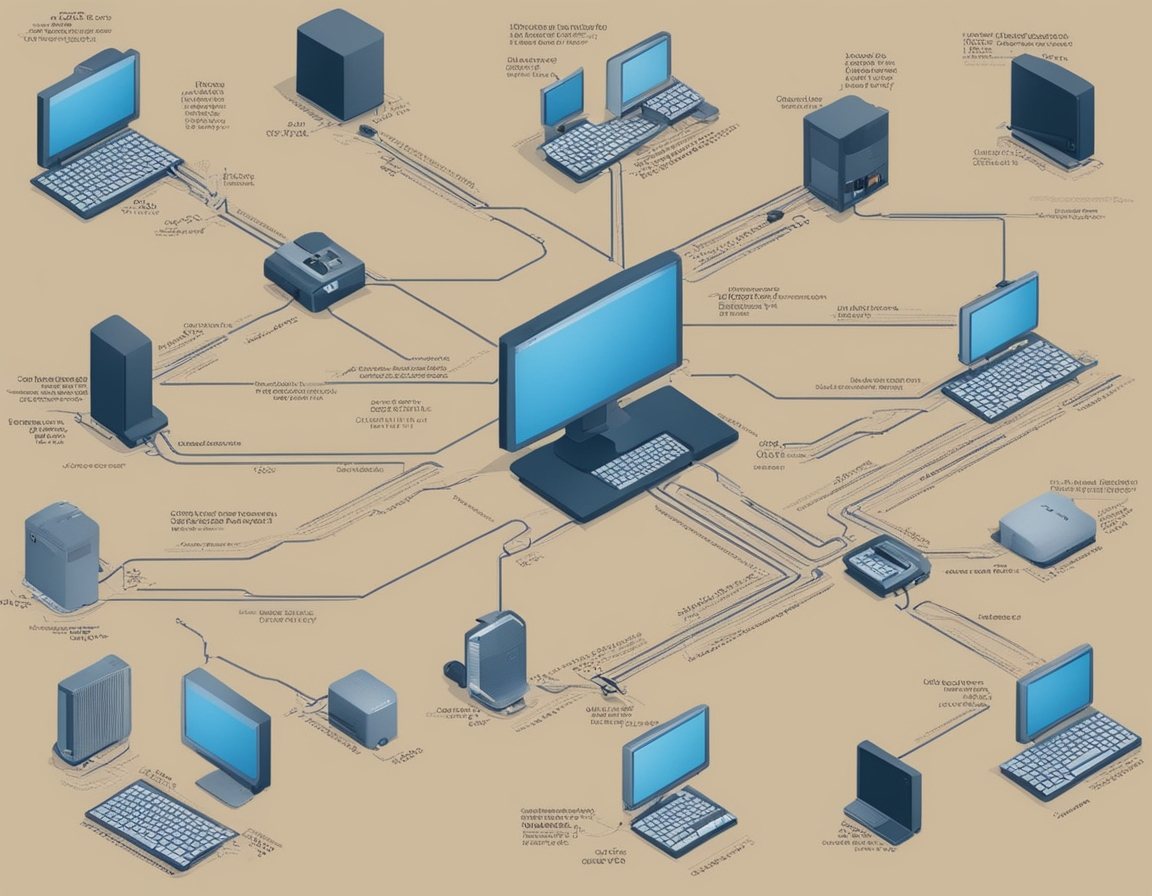
Eddie Bingham | Hints & Tips | 14th October 2024
Table of Contents
Having a reliable internet connection is essential for work, entertainment, and staying connected. If you’re experiencing internet connection issues, follow these simple steps to identify and resolve the problem.
Step 1: Check Your Equipment
Power Cycle Your Devices:
- Unplug your modem and router from the power source.
- Wait for 30 seconds.
- Plug in your modem first and wait until all the lights are stable.
- Then, plug in your router and wait for it to fully restart.
Check Cables:
- Ensure all cables are securely connected to the modem, router, and your device.
- Look for any visible signs of damage on the cables.
Indicator Lights:
- Check the status lights on your modem and router.
- Typically, a solid green light indicates a good connection, while a blinking or red light may indicate an issue.
Step 2: Connect to the Right Network
Wi-Fi Connection:
- Make sure you are connected to your home Wi-Fi network.
- If you see multiple networks available, ensure you are not connected to a guest network or a neighbor's Wi-Fi.
Password:
- If you recently changed your Wi-Fi password, ensure you enter the correct password on your device.
Step 3: Run Basic Diagnostics
Check for Outages:
- Visit your Internet Service Provider's (ISP) website or call their customer service to check for outages in your area.
Device Issues:
- Try connecting to the internet using another device (e.g., smartphone, tablet, or another computer).
- If other devices connect fine, the issue may be with the original device.
Forget and Reconnect:
- On your device, forget the Wi-Fi network and reconnect. This can help resolve connectivity issues.
Step 4: Adjust Network Settings
Network Troubleshooter (Windows):
- Go to Settings > Network & Internet > Status.
- Click on Network troubleshooter and follow the prompts.
Renew IP Address (Mac):
- Go to System Preferences > Network.
- Select your network and click Advanced > TCP/IP.
- Click Renew DHCP Lease.
Step 5: Check Firewall and Security Software
Temporarily Disable Firewall:
- Sometimes, firewall settings can prevent internet access. Temporarily disable it to see if it resolves the issue.
Antivirus Software:
- Some antivirus programs can block internet access. Temporarily disable the antivirus to check if it is the cause.
Step 6: Contact Your ISP or EB IT Support LTD
If you’ve tried all the steps above and still can’t connect to the internet, it may be time to contact your ISP for further assistance. They can run tests on your line and determine if there’s an issue on their end. Alternatively, you can reach out to EB IT Support LTD for professional help. We can assist you in troubleshooting the issue or even contact your ISP on your behalf.
Conclusion
With these troubleshooting steps, you can resolve most simple internet connection issues. If problems persist, professional assistance may be needed. Regular maintenance of your network equipment can help prevent future connectivity issues. For personalized support, don’t hesitate to contact EB IT Support LTD.
Back to News
Related Articles
Christmas & New Year Closure 2024 – EB IT Support LTD - 28th October 2024
New Parts Store & Exciting Updates to EB IT Support LTD Website! - 13th October 2024
Backing Up Your Files: A Complete Guide - 11th October 2024
Comments
No comments yet. Be the first to comment!